

 TESTING SITE OF THE STATE OF NEW JERSEY
TESTING SITE OF THE STATE OF NEW JERSEY
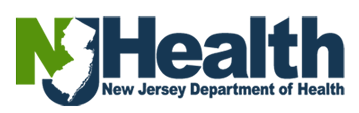
Visit the portal (https://dohlicensing.nj.gov) and navigate to top of the homepage.
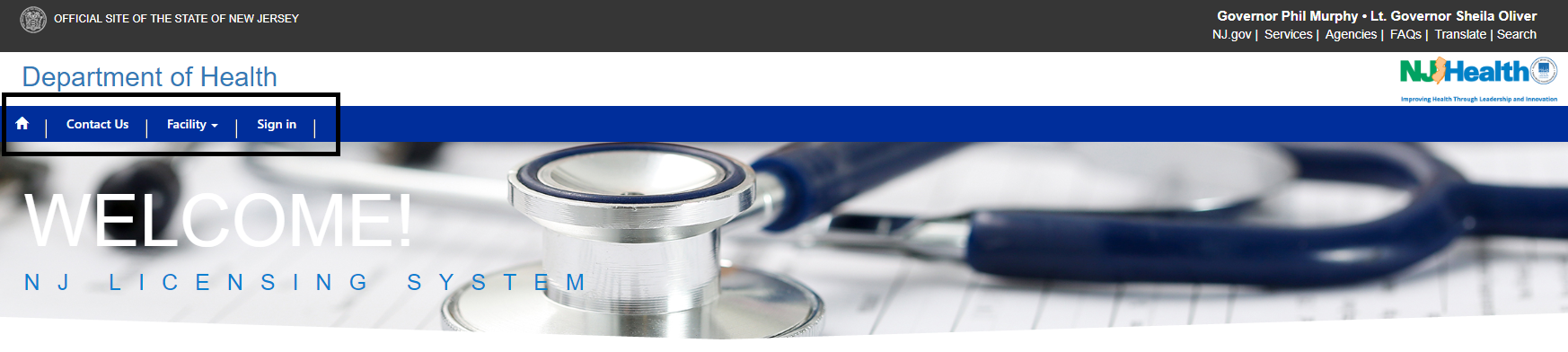
Please follow the instructions below for submitting financial report (HFEL-5) online:
1. Please create an account on the portal https://dohlicensing.nj.gov . (For instructions related to creating an account, please click here) to access the list of facilities that you are assigned to.
to access the list of facilities that you are assigned to. 
NOTE: If you are unable to see the facility you are assigned to, please call us on (609) 913-5970 or email us at aap@doh.nj.gov.
5. Now, please click on HFEL-5 tab on the screen. This will show you the financial report (HFEL-5) that needs to be updated and submitted.
NOTE: If you are unable to see the HFEL-5 on your facility screen, please call us on (609) 913-5970 or email us at aap@doh.nj.gov.

6. Please click on the  on your right screen and click on the "Open" option to view details on the next page.
on your right screen and click on the "Open" option to view details on the next page.




7.4 Space to add details about "Voluntarily Submitted Information for Charity Care Services".
7.5 Add files or folder in the "Associated Documents".
NOTE: You cannot add files whose size is more than 10 MB.

 on your right bottom screen.
on your right bottom screen.
NOTE: The * fields are mandatory. If not entered the portal will not allow you to  the details, throwing an error.
the details, throwing an error.
The "Telephone Number" has to be a 10-digit number.
7.7 After filling in the details, please click on  first. This will show you, if there are any errors that need to be rectified.
first. This will show you, if there are any errors that need to be rectified.
Click, on  to send the form to the Department. You can click on
to send the form to the Department. You can click on  , in case you do not want to submit it right away.
, in case you do not want to submit it right away.

NOTE: Please note, if you do not want to submit you can click  . This will help you to save the data as draft and submit it later.
. This will help you to save the data as draft and submit it later.

8. Once submitted, the user will receive HFEL-5 submit confirmation notification from an email named as Service CRM. The email will entail a unique tracking #, that can referred for future inquiries about the assessment.